How to Integrate ChatGPT into PowerPoint?
Enhance your PowerPoint presentations with AI by installing AI Perfect Assistant, a powerful AI plugin for PowerPoint. This add-in brings ChatGPT directly into PowerPoint, helping you create engaging slides, generate content, and refine presentations effortlessly.
Why Use an AI Assistant for PowerPoint?
AI Perfect Assistant acts as an AI extension for PowerPoint, assisting with slide creation, content generation, and presentation design. Whether you're summarizing key points, improving slide text, or brainstorming ideas, this AI for PowerPoint tool simplifies and accelerates the process.
Key Features of ChatGPT for PowerPoint:
- Smart Slide Generation: Create well-structured slides with concise and impactful content using AI for PowerPoint.
- Content Enhancement: Improve text clarity, suggest better phrasing, and ensure a professional tone with ChatGPT for PowerPoint.
- Time-Saving AI Assistance: Quickly generate bullet points, summarize complex topics, and refine slide narratives with this AI PowerPoint assistant.
By integrating AI Perfect Assistant, you unlock AI-driven capabilities that make your presentations more compelling and efficient. This AI plugin for PowerPoint is a game-changer for professionals, educators, and businesses looking to elevate their presentations with AI-powered insights.
Installing AI Perfect Assistant for PowerPoint
- 01.
Open PowerPoint: Start by opening PowerPoint application. Create or open any file.
- 02.
Go to the Add-ins Store: Click on the "Home" tab at the top left corner of PowerPoint window. On the toolbar that opens, click on "Add-Ins" button. In the opened popup click "+ More Add-ins" button.
- 03.
Install the Add-in: In the Add-Ins Store, use the search bar to find the "AI Perfect Assistant for Office". Once you find the add-in, click Add or Install next to its listing.
Love using it
“I love using AI Perfect Assistant for Office365! It makes writing blogs so easy with its prompt templates, language preferences, writing style and writing tone options. It always gives me impressive results with brilliant formatting!”
Lisa Sharpe [Source]
Content Manager at Starbucks
Join 2,362 happy users
Unlock Office 365's Full Potential. Automate Mundane Business Tasks with AI Perfect Assistant.
Start Using AI Assistant →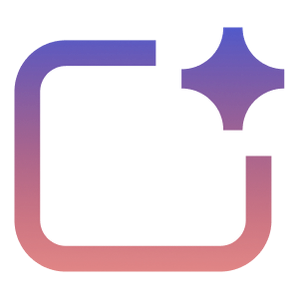 AI Perfect Assistant
AI Perfect AssistantGenerate stunning PowerPoint slides, reply to messages in Outlook & Teams, craft elegant documents in Microsoft Word - all with the help of AI.
Solutions
Free AI Tools
© Copyright 2023 — 2025 • All Rights Reserved by IE Ilia Pirozhenko